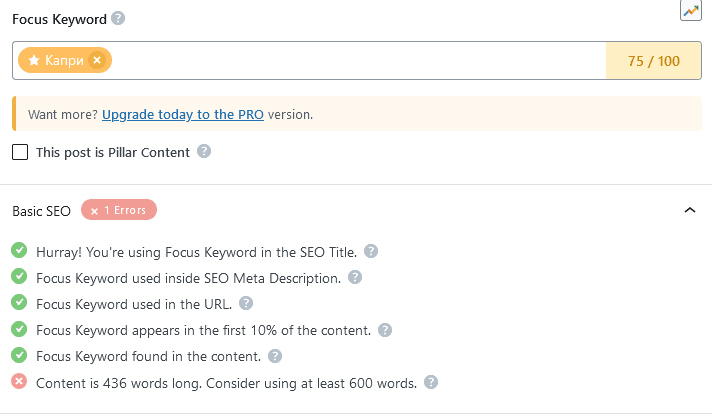How to configure Rank Math SEO plugin: (step-by-step guide)
In this article, we’ll guide you through the process of setting up Rank Math on your WordPress website. Rank Math is a powerful SEO plugin that can help optimise your website for search engines, improve search rankings, and boost website traffic. Follow the steps below to configure Rank Math and start benefiting from enhanced SEO.
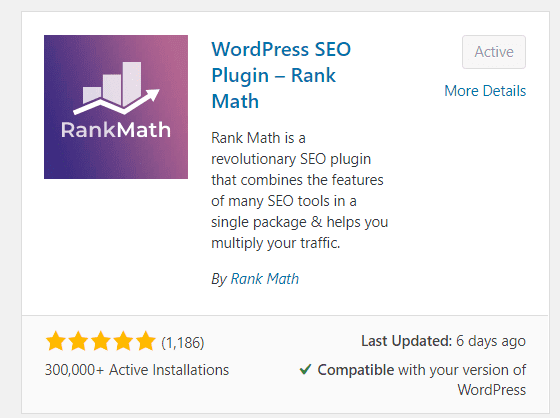
If you want to set up the Rank Math SEO plugin on your WordPress website, you know how important it is to optimise your site for search engines. A well-optimised website can help you rank higher in search results, leading to more traffic and potential revenue. In this article, we’ll guide you step by step through the process of setting up the Rank Math SEO plugin on your WordPress website. Whether you’re a beginner or an experienced user, this guide will help you optimise your site for search engines and achieve higher rankings in search results.
Step 1: Install the Rank Math SEO plugin
The first step in setting up Rank Math is to install and activate the plugin. You can do this by going to the WordPress dashboard, clicking on “Plugins,” and then selecting “Add New.” From here, search for Rank Math and install the plugin. Once the plugin is installed, click the “Activate” button to activate it.
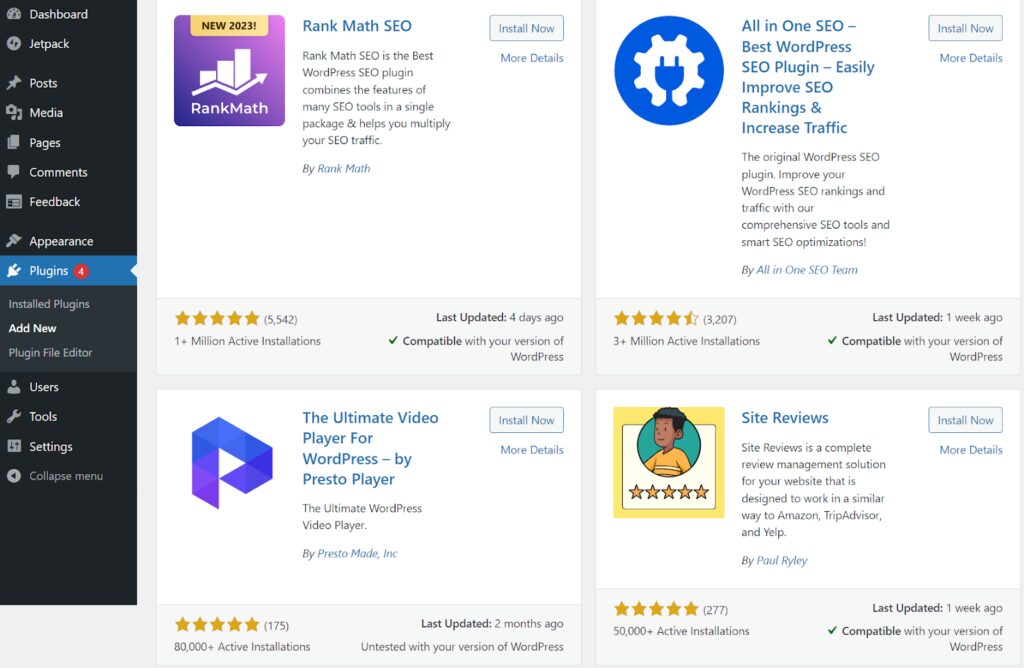
Step 2: Connect your Rank Math free account
After installing the Rank Math plugin, you’ll need to connect your free account. This allows you to access additional features and updates. Click on Rank Math in the left menu and choose “Connect Your Account.” Follow the on-screen instructions to create your account or log in if you already have one.
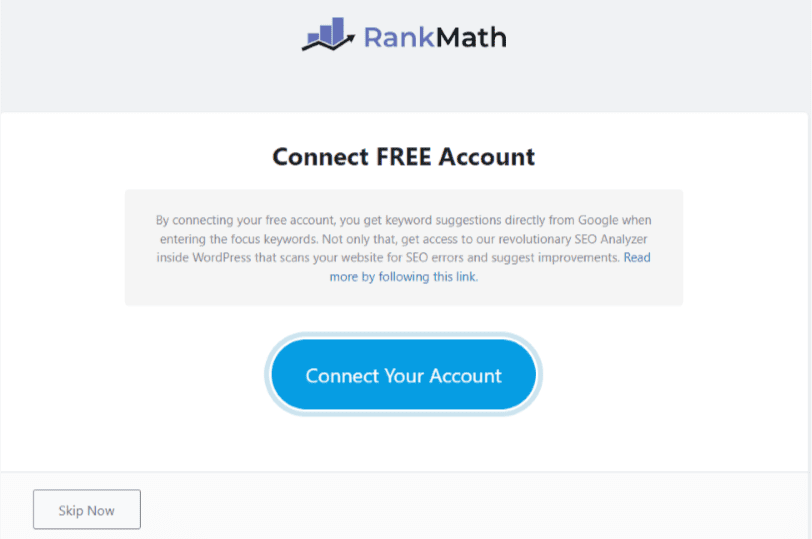
Step 3: Choose SEO profile configuration methods
Next, you’ll need to choose the methods for configuring your profile. Select either Easy or Advanced mode. Easy mode is recommended for beginners as it provides a simplified setup process. Advanced mode offers more configuration options and is suitable for experienced users.
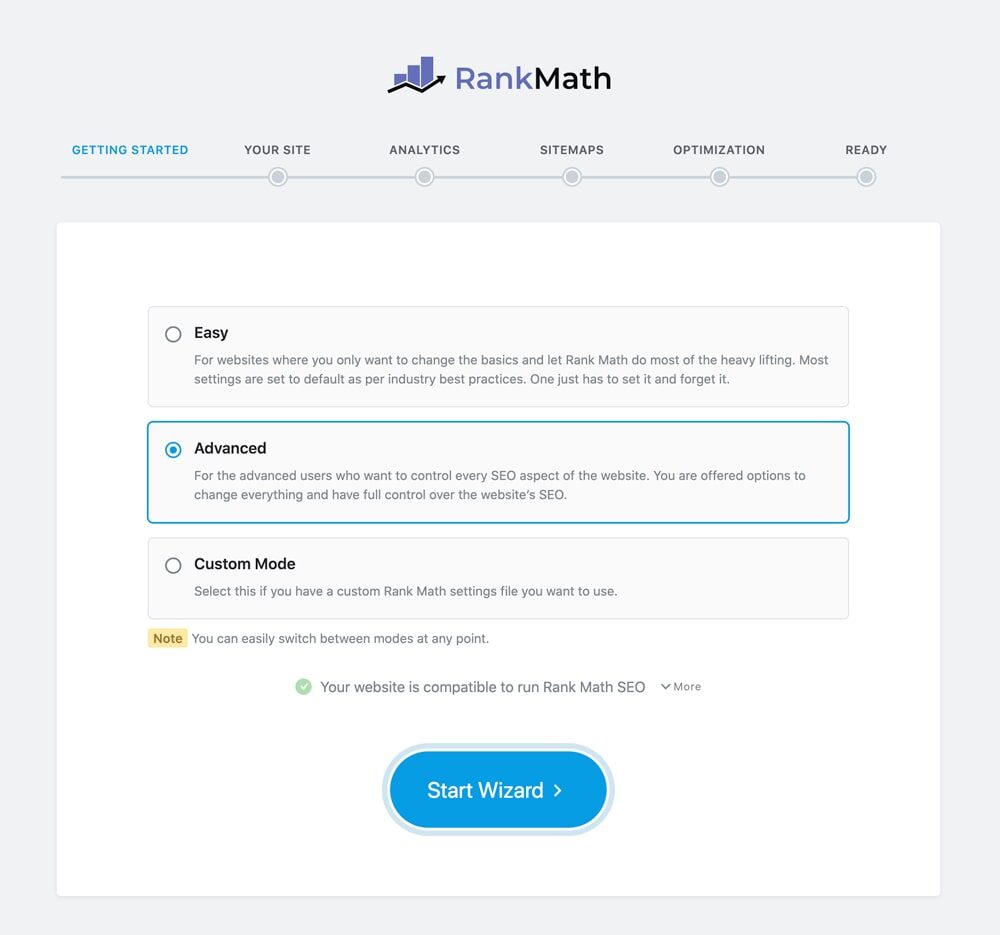
Step 4: Import SEO data from another SEO plugin
If you’ve used another SEO plugin before installing Rank Math, you can import your existing data into Rank Math. Go to Rank Math > Import & Export and choose “Import from other SEO plugins.” Follow the on-screen instructions to import your data.
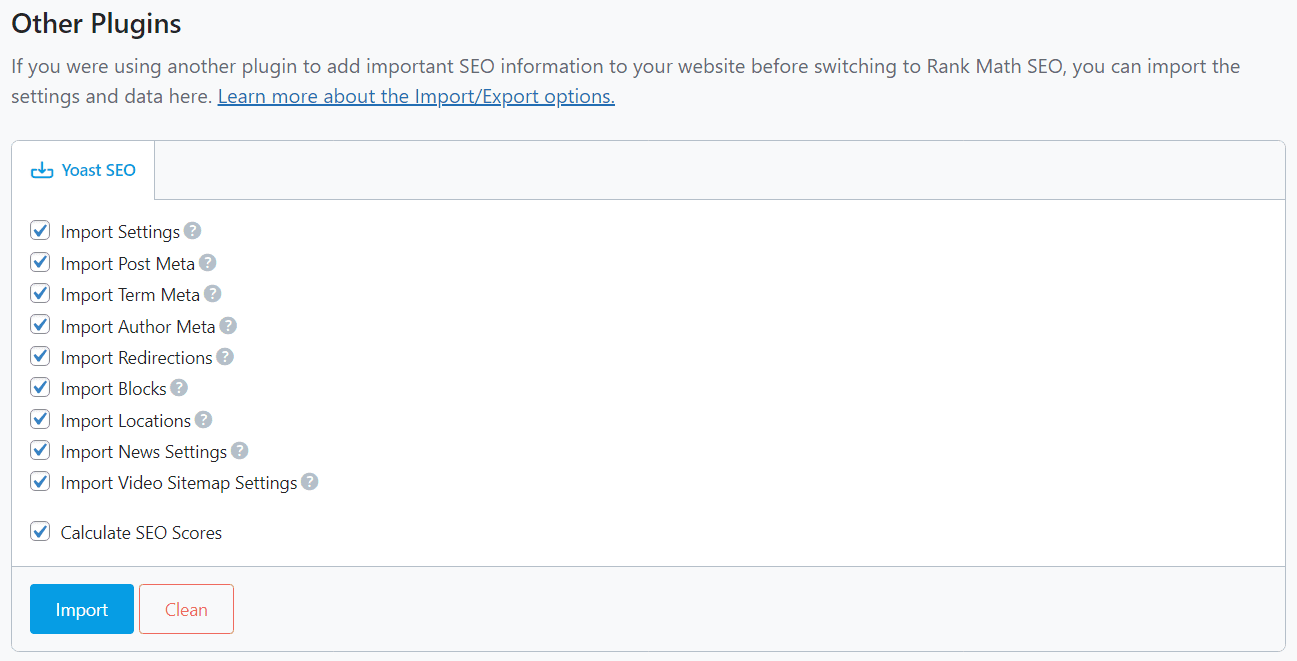
NOTE: Skip if you are not migrating from another SEO plugin or if you’re not using one for the first time.
Step 5: Add details for your website
To optimise your website for search engines, you’ll need to add details about your site. Go to Rank Math > General Settings and fill in the required fields, including your website’s name, logo, and favicon. You can also configure email notifications for when your website’s SEO performance improves or declines.
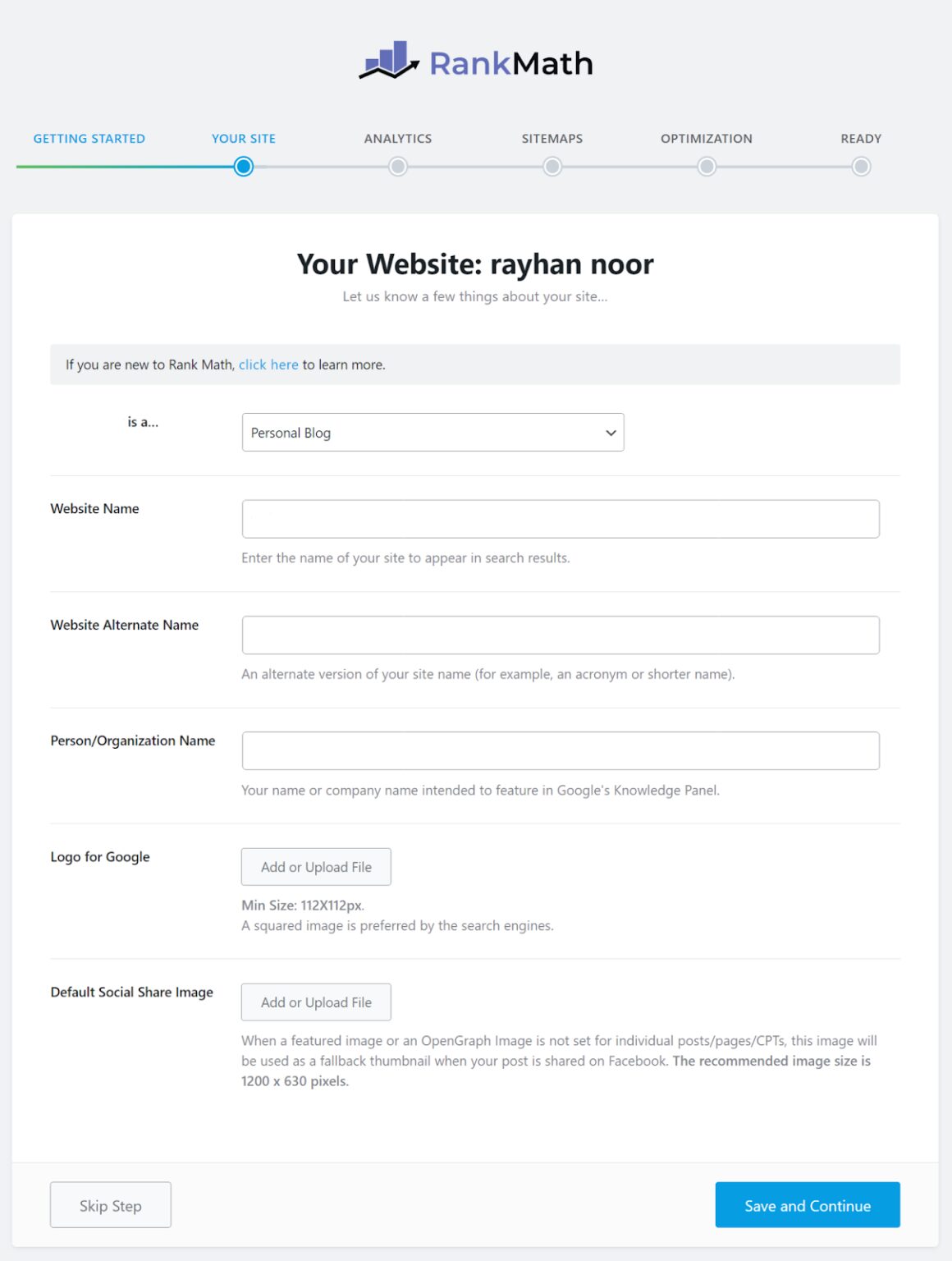
Confirm with Rank Math what type of WordPress site you have: a blog, a store, a small business, or a portfolio. Then, choose the setting most accurate for your website type.
Upload your website’s logo. Rank Math prefers a square image, with a minimum size requirement of 160x90px.
Add your default social sharing image. This image will be used whenever a link from your website is shared on Facebook or LinkedIn. Recommended dimensions for this image are 1200 x 630 pixels. If your post or page already has an image specified for that page, it won’t use the default image set here.
Once the above is done, click on “Save and Continue.”
Step 6: Connect Rank Math with Google Analytics
Connecting Google Analytics with Rank Math provides a more comprehensive view of your website’s performance and user behavior, allowing you to make informed decisions and optimize your site for better SEO and user engagement.
So, link your Google Analytics account and click the blue “Connect Rank Math Account” button.
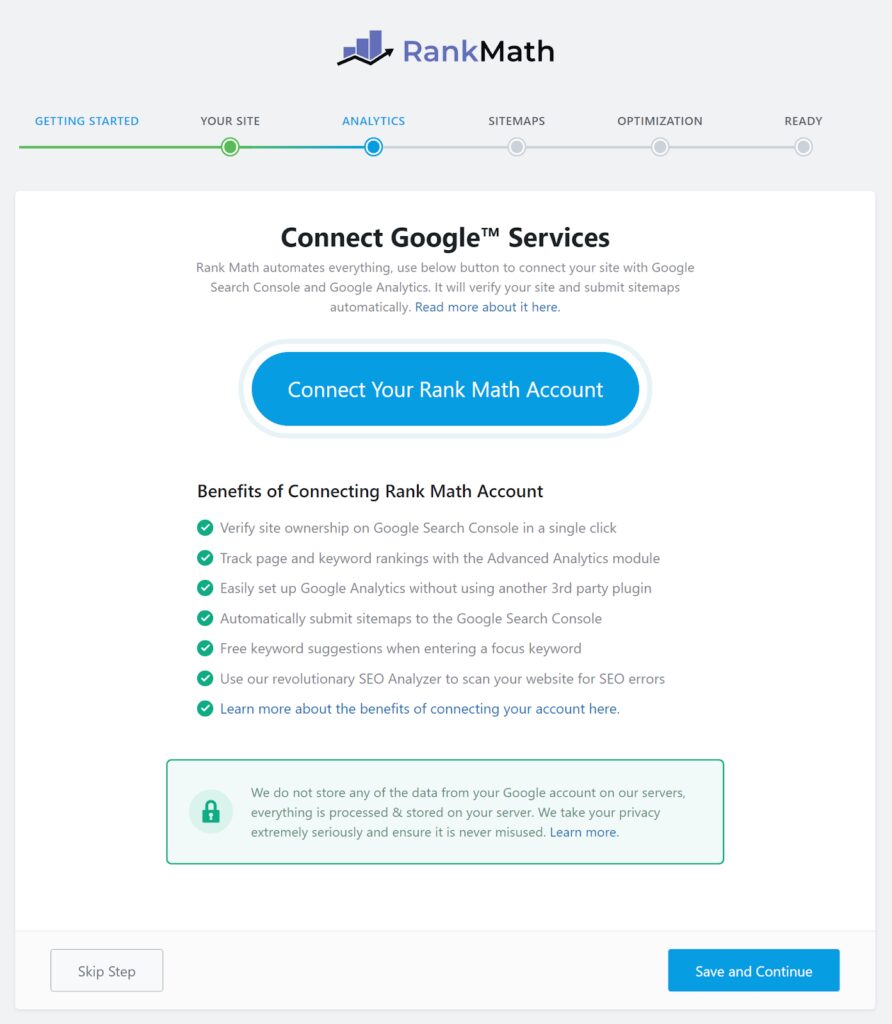
Step 7: Configure Sitemap
Sitemaps are search engine indexes for quickly locating your website’s pages and posts. Think of sitemaps as indexes found in a book. Rank Math has a built-in Google-compatible sitemap generator that will automatically create your site’s sitemap. This means you won’t need to use another plugin just to create your sitemap.
To set up sitemaps in Rank Math, go to Rank Math > Sitemap Settings and enable the types of content you want to include, such as posts, pages, and categories. You can also customize the appearance and frequency of your sitemap.
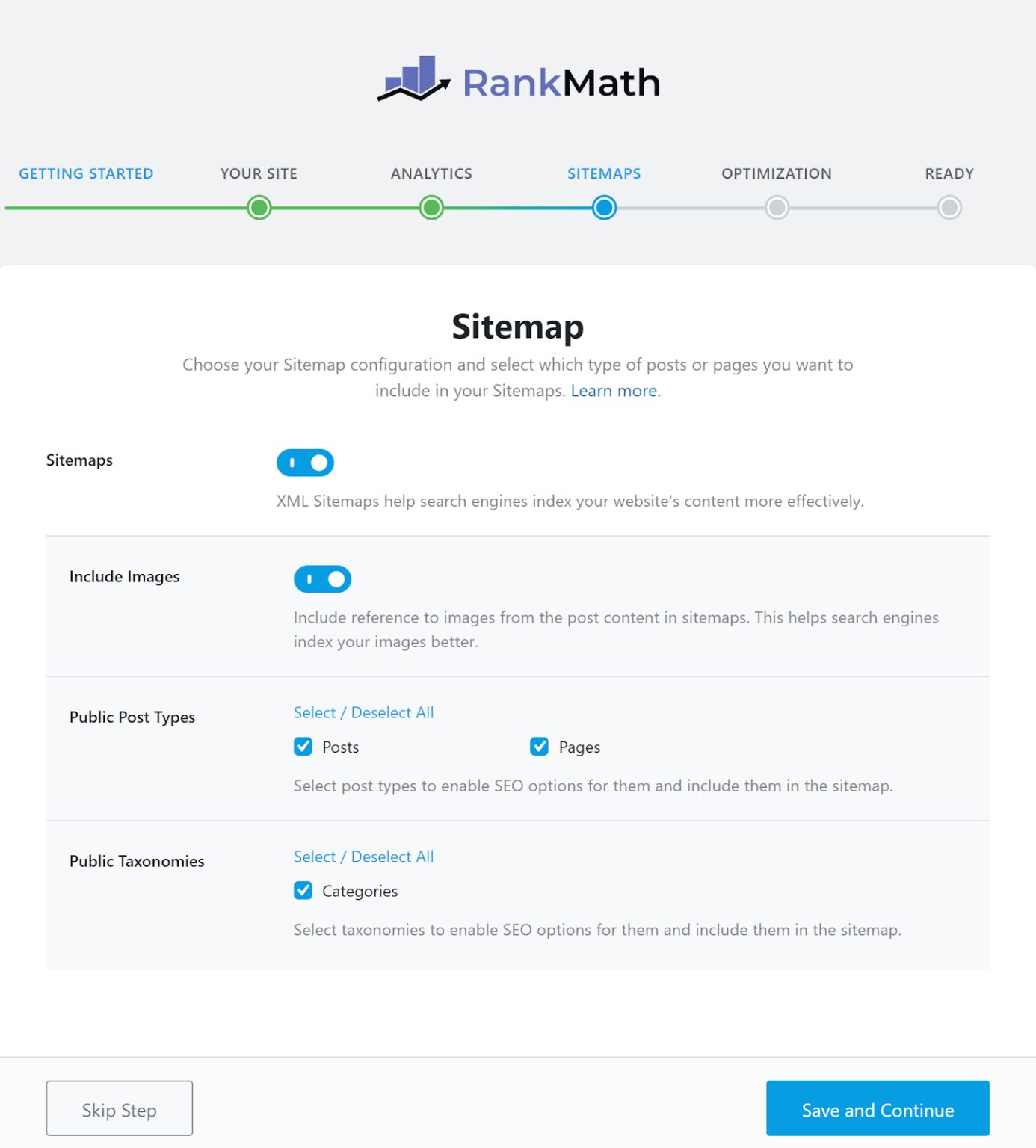
Step 8: Final settings
Before launching your website, make sure you’ve made all necessary SEO settings. Go to “Titles and Meta.” Ensure that your title tags and meta descriptions are optimised with appropriate keywords and accurately describe your content.
The final step of the wizard focuses on secondary aspects of SEO. We recommend using the following settings as shown in the image below:
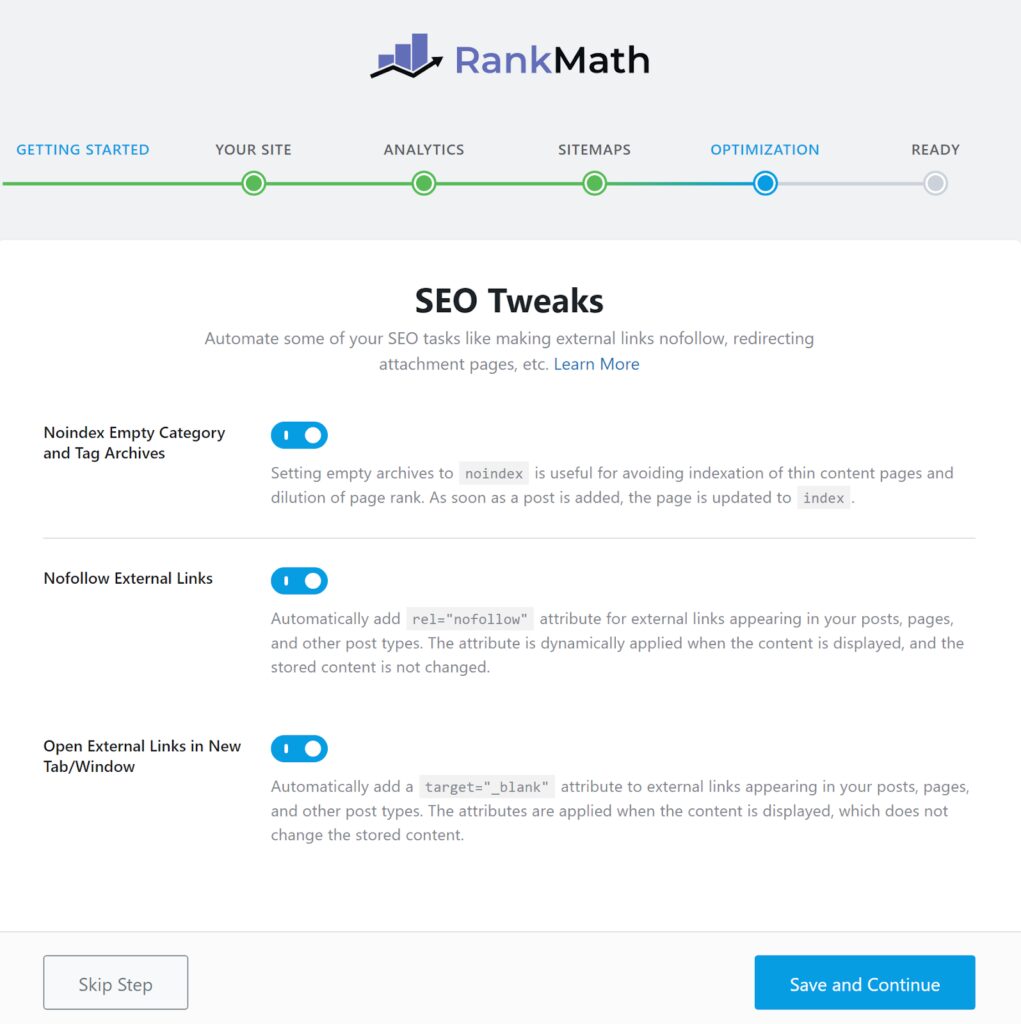
Configure SEO settings
Enable “Noindex Empty Category and Tag Archives.”
Enable the options to “Open External Links in a New Tab/Window.” Opening an external link in a new tab provides a standard user experience. However, opening another site within the same tab distances the reader from your website. Often, they don’t return to your site. Therefore, the goal is to keep the reader on your site.
Disable the “Nofollow” feature for external links. We don’t recommend using this for every link pointing to an external website. It would be best to apply this setting for each individual case. We don’t recommend this feature, as one aspect of the ranking signal is the number of external links from your site. For search engines, an external link is interpreted as if you’re trying to help the reader find all the information related to their search query.
Finally, click “Save and Continue.“
Step 9: Configure Rank Math modules
Finally, configure the modules in Rank Math to activate additional features and functionality. Click on the “Setup Wizard.” Activate the modules you want to use: Scroll down the page and find the modules you want to activate. Each module has a toggle switch that you can turn on or off. By default, all modules are enabled, but you can disable those you don’t need.
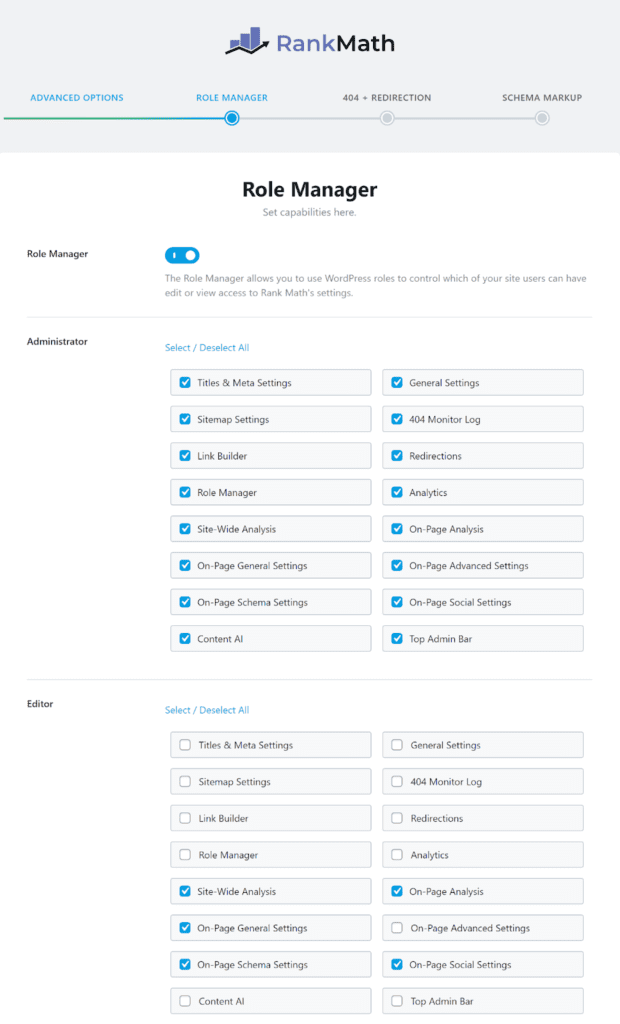
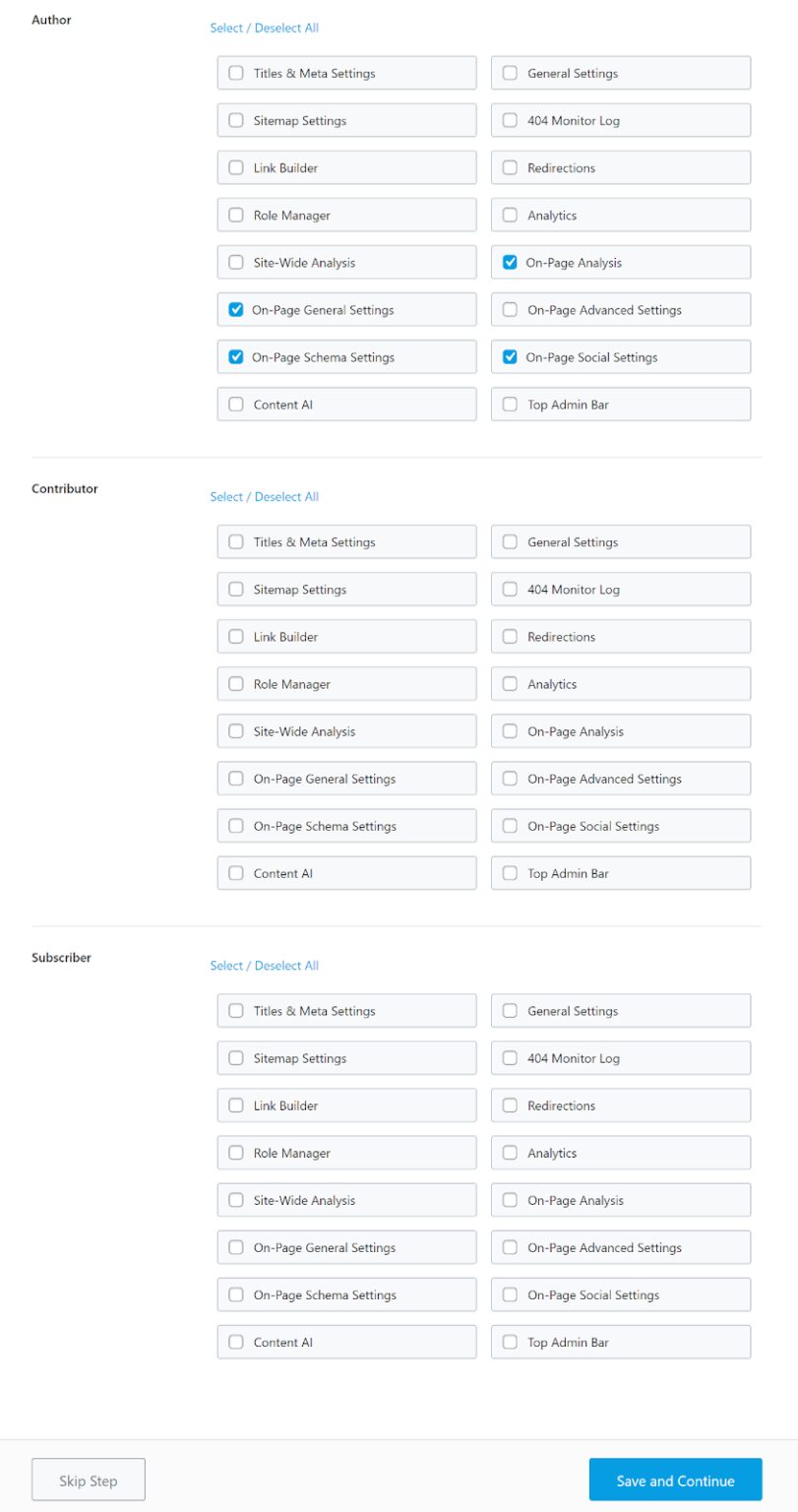
Configure settings for each module: After activating a module, click the “Configure” button to open the settings for that module. Each module has different settings, so you’ll need to configure them based on your preferences and needs.
Save your changes: After configuring the module settings, click the “Save Changes” button to save your changes.
Repeat for other modules: Repeat steps 3-5 for each module you want to activate and configure.
Some important modules you may consider activating are:
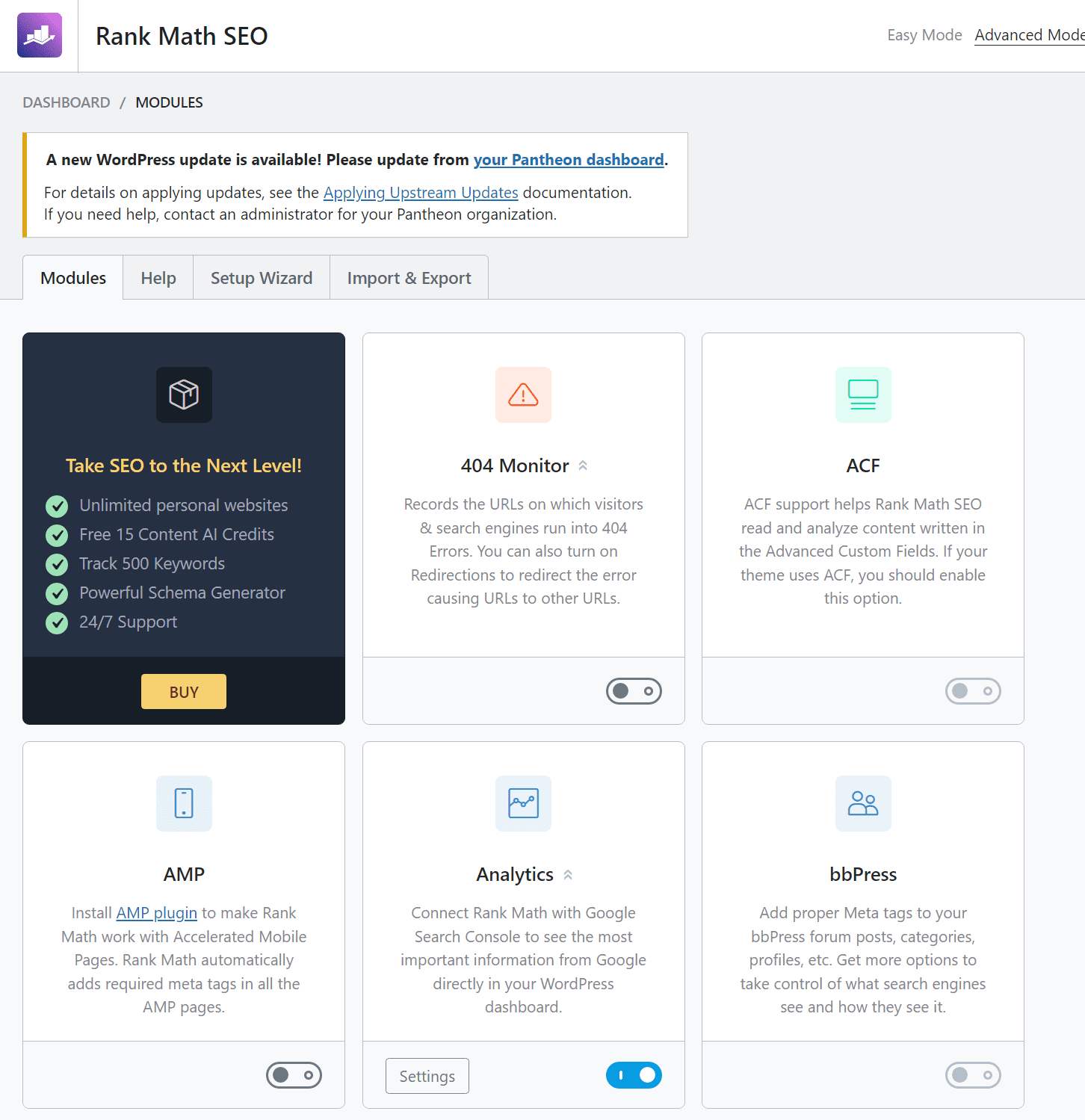
404 Monitor: This module monitors your website for 404 errors and helps you correct them.
Redirections: This module allows you to set up 301 redirects for old or broken links on your website.
Schema Markup: This module adds schema markup to your website, helping search engines better understand your content.
AMP: This module enables Accelerated Mobile Pages (AMP) for your website, which can improve the speed and efficiency of your mobile pages.
Local SEO: This module helps you optimise your website for local search results.
Activating and configuring modules in Rank Math can help you optimise your website for better SEO and user experience. Make sure you carefully review the settings for each module and choose those most suitable for your website and business.
Step 10: Settings and optimisation checks
Rank Math offers a rich set of settings and optimization checks for the content you create.
You’ll find the menu in the left sidebar of your website’s dashboard.
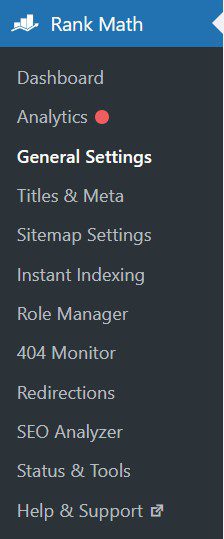
Checking optimisation with Rank Math
Once you’ve done the previous steps, you can use Rank Math to improve your website’s on-page SEO and increase your visibility in search engine results pages by following these steps:
On the Rank Math dashboard, navigate to the Titles & Meta section where you can customize your website’s title and meta description tags, which are important on-page SEO factors.
When you create a page, post, category or product, you can use Rank Math to check your optimisation and change the meta title and meta description.
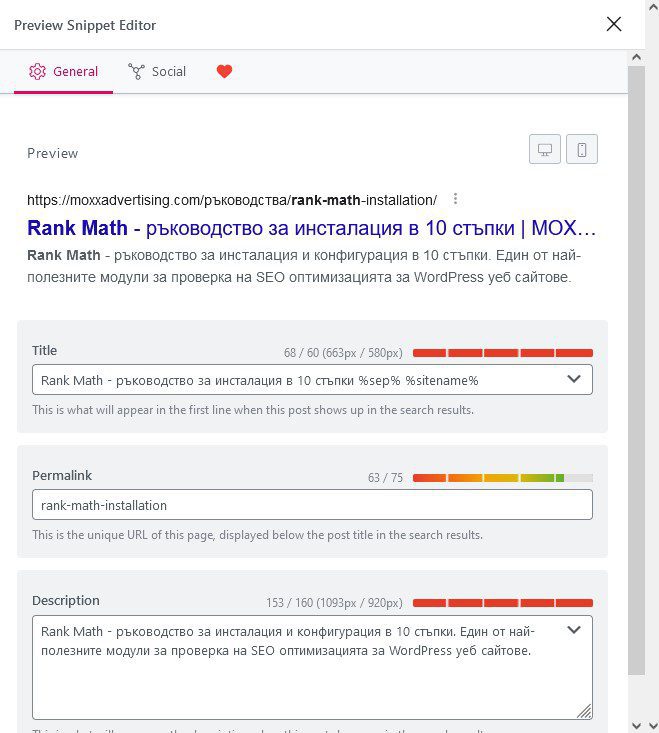
Here you can also add a photo to be used when sharing on social networks.
Keyword/Focus Keyword
Use the Focus Keyword feature to target a specific keyword for each page or post. Rank Math will analyse your content and suggest changes to improve your SEO.
It should be as descriptive as possible and approach 100/100 optimisation. Checking…
- Whether a keyword is used in the SEO title.
- Whether the keyword is used in the SEO Meta Description.
- Whether the keyword is used in the URL.
- Whether the keyword appears in the first 10% of the content.
- Whether the keyword was found in the content.
Content should be at least 600 words.
In the content analysis section, Rank Math provides suggestions for improving the readability of your content, including the length of your sentences and paragraphs, the use of headings, and the inclusion of images and videos.
Additional checks
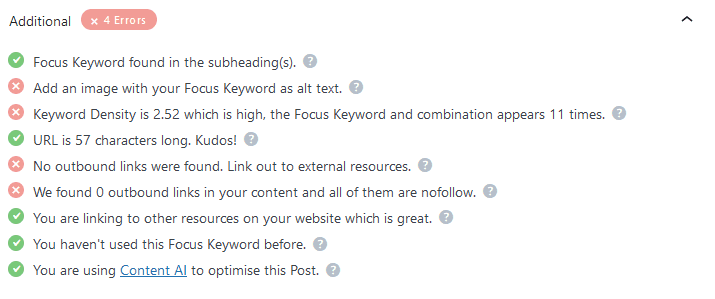
- Verifies if the keyword is in subheadings.
- Checks if the keyword is included in image alt descriptions.
- Ensures keyword density is within the recommended range.
- Checks the URL length (recommended up to 75 characters).
- Verifies the presence of external resource links.
- Checks for outbound links in content and ensures they are followed.
- Checks for internal links to other website resources.
- Checks if the keyword is used in another article.
Title Readability

- Examines if the keyword is used at the beginning of the SEO title.
- Ensures the SEO title contains a number.
Content Readability

Here you will see…
- Are you using a content plugin to break up your text.
Do you use short paragraphs?
Are you using images and/or videos?
The more metrics you cover, the more optimised the page is for that keyword.
Use the Schema Markup feature to add structured data to your website, which can help search engines better understand your content and improve your visibility in search results.
Make sure your website’s load speed is optimised by using Rank Math’s performance tab. This feature provides suggestions for improving the speed of your website, such as compressing images and using a caching plugin.
Finally, use monitoring and 404 redirects to fix broken links and redirect users to the correct page, which can improve your website’s user experience and SEO.
Conclusions:
Now, you are fully equipped to install and configure Rank Math from the WordPress dashboard. Follow our comprehensive installation and setup guide.
Keep in mind that the module doesn’t optimise content on its own but checks a set of indicators and provides a brief list for you to follow.
In case you are looking for guidance on another platform, refer to the PrestaShop setup guide.